Using the Desktop App
The Desktop Application adds a menu bar icon (macOS) or a tray icon (Windows). The icon indicates the current state of Connectivity with the Teamspace.
(MacOS) ![]()
(Windows) ![]()
Colored icon indicates active Consumes
Gray icon indicates no active Consumes
Gray icon with a triangle exclamation mark indicates an error
The Desktop Application provides:
- Quick access to the Service Catalog
- Easy Consume All / Clear button
- Fast filtering for Namespace & Services at top of Desktop App window
- Network traces showing data of all Consume and Serve connections
- Quick Switch between Teamspaces
- Organization switching (if you belong to more than one Codezero Org)
- Dark/Light Mode to match system default
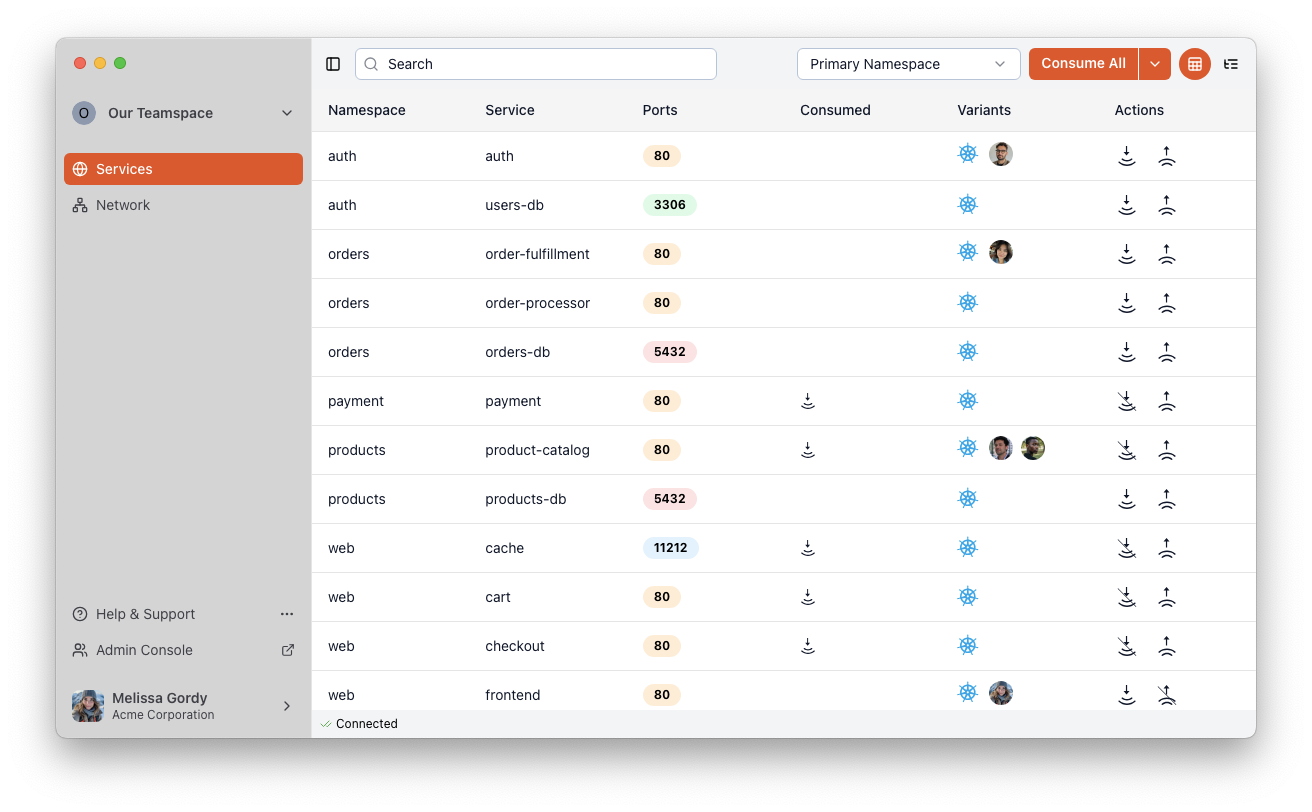
- Easy Test connect to Variants
- Clicking on a user’s Variant icon in the Service Catalog will provide Variant Details
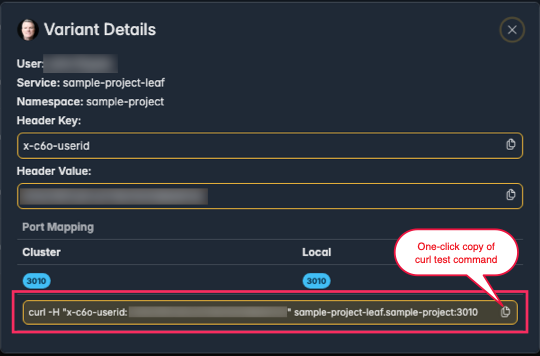
- Clicking on a user’s Variant icon in the Service Catalog will provide Variant Details
note
The curl command provided by the Desktop App might need customizing depending on the nature of the Variant service