Teamspace Setup
Teamspaces are vanilla Kubernetes clusters with Codezero installed. The following guide will step you through registering a Teamspace and certifying it for development use. This should take about 10 minutes to complete.
Create a Codezero Hub Account
Sign up or log in to the Codezero Hub. The onboarding wizard will guide you through creating an organization and your first Teamspace.
The Hub allows you to register and certify Teamspaces. This is also where you can invite and administer members of the Teamspace. While the Hub provides a graphical user interface equivalent to the czctl command line tool, all services either run on your local machine or in the Kubernetes cluster.
Register a Teamspace on Hub
On the Profile menu, click on Settings and then select Teamspaces. Click Add Teamspace to name and register your Teamspace name.
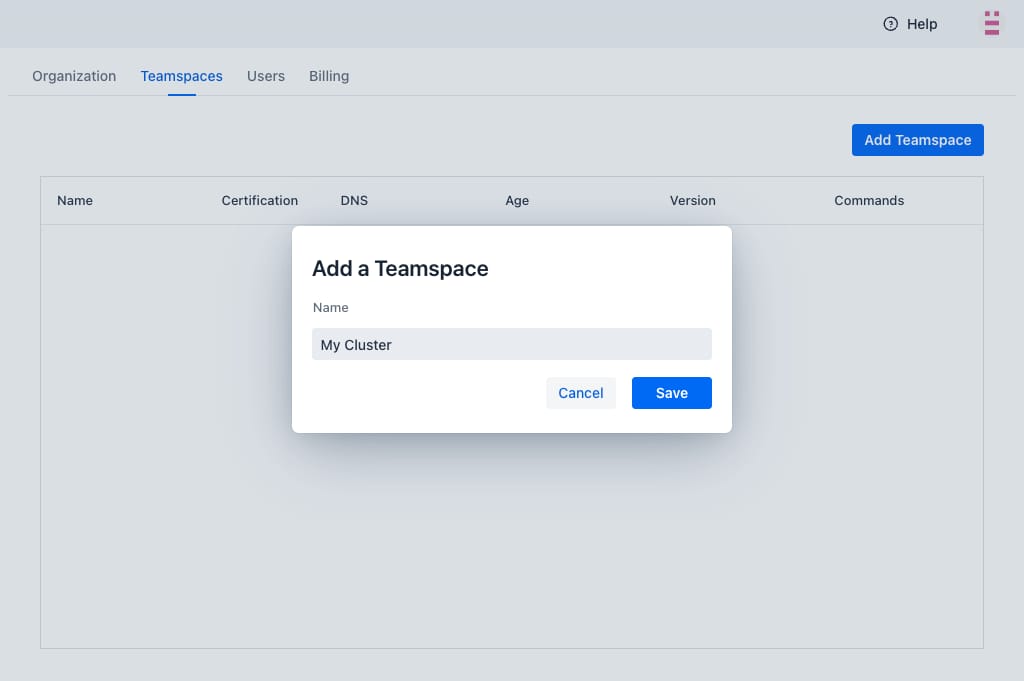
Install Codezero in your Cluster
After registering your Teamspace you need to install the Codezero System onto a Kubernetes cluster. Click on Helm Install to copy the Helm install command. This install command is unique to your cluster. It includes a one-time token that is exchanged with the Hub to certify the Teamspace.
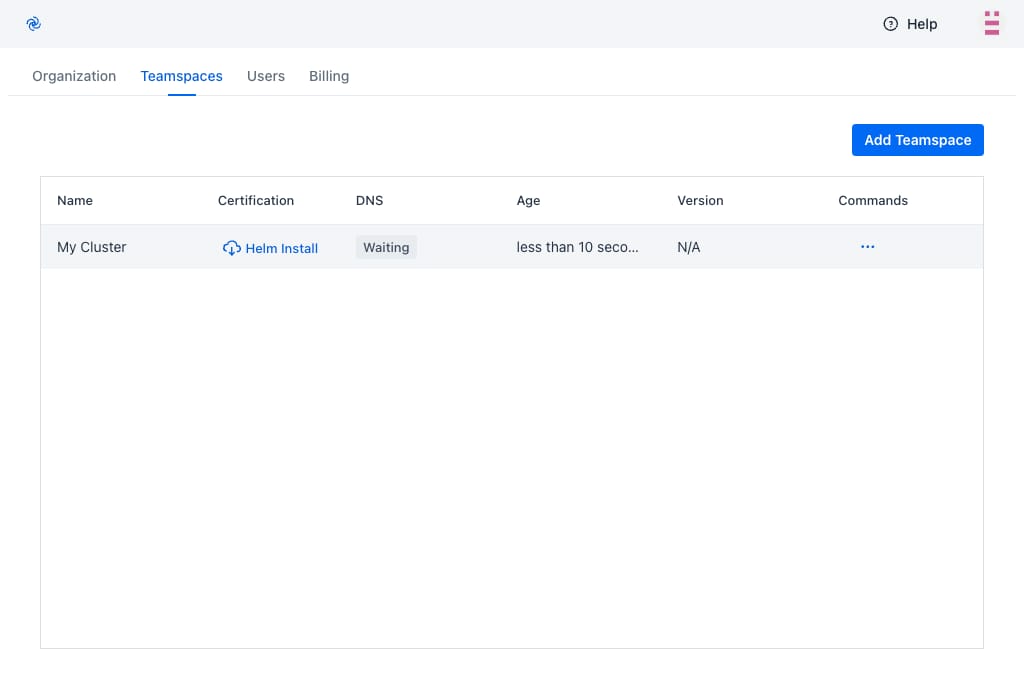
Certification
The Codezero System installs into the codezero namespace and should take less than a minute to start depending on how long it takes to provision a LoadBalancer. Once ready, you should see the Certification column change to Certified and shortly thereafter, you should see an IP address or Host Name show up under DNS. Your Teamspace is ready for use.
Certification ensures secure communications between the Codezero System in cluster and the Hub.
You can now select the Teamspace from the Teamspace List in the navigation panel. This will take you to the Service Catalog:
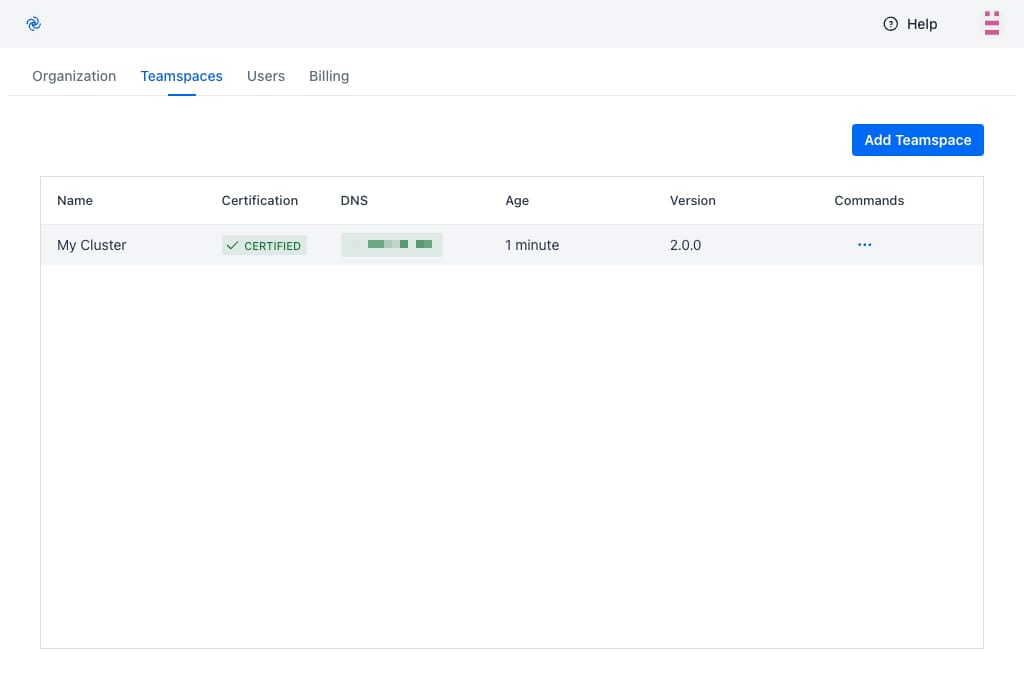
Uninstalling Codezero
Codezero may be removed from the Kubernetes cluster at any time. It is recommended that you close all Consume and Serve sessions prior to uninstalling.
To uninstall, run:
helm -n codezero uninstall codezero
You can then go into the Hub and delete the Teamspace.
Troubleshooting
Rotate Certificate
Should you encounter any issues with the Helm Install, you cannot re-use the previously generated install string as the one-time token will have expired. To re-try, please:
- Run
helm uninstall -n codezero codezero - Select Rotate Certificate from the commands menu
- Click on Helm Install link when it appears and try again
If you continue to encounter problems, please do not hesitate to reach out to us.
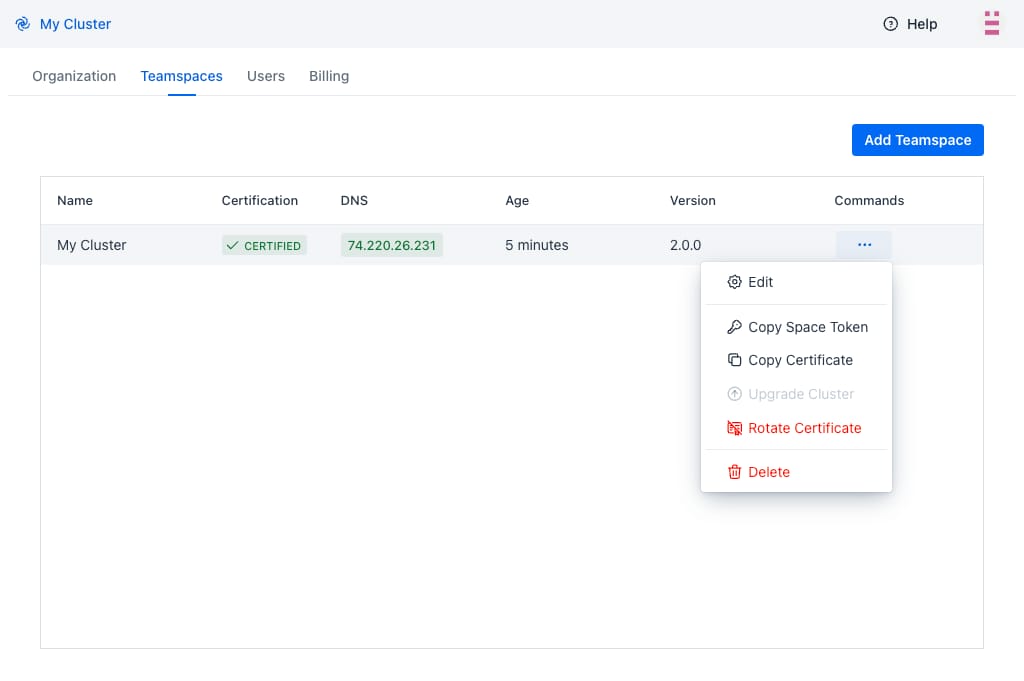
Upgrade Cluster / Codezero Space Agent
Occasionally a new Codezero release requires you to Update your Codezero Space Agent (also referred to as Upgrade your Cluster)
To update your Codezero Space Agent, follow these steps:
- Log in to Codezero Hub.
- Select your Teamspace in the top-left corner
- Navigate to Settings > Teamspaces
- Click the icon next to the version number of your Teamspace.
- Wait for your upgrade to complete and then sign out and sign in again.
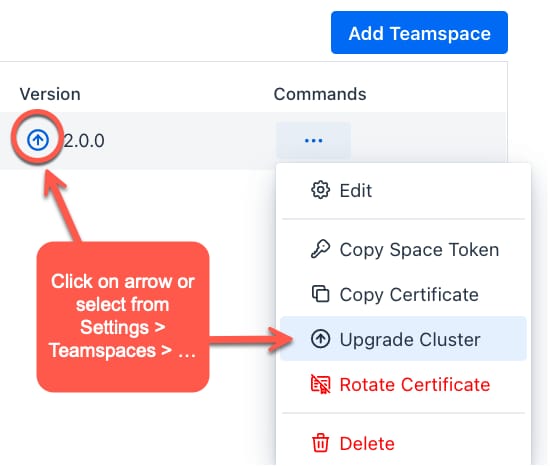
Stuck Waiting for DNS
The Codezero System service will fail to start if it is unable to obtain the DNS address of the cluster. Sometimes, the Kubernetes retry logic will time out before the ingress is ready. In this case, you may have to restart the System service. To do so, simply delete the System pod:
kubectl -n codezero delete pod system-<RANDOM>
Locating Codezero Residue
Codezero does not use any Custom Resource Definitions or finalizers. In the event that you need to lookup resources added or modified by Codezero, you can use the following kubectl commands
kubectl get all --selector="app.kubernetes.io/managed-by"=codezero --all-namespaces
If you are looking for residue in a specific namespace, use:
kubectl -n <NAMESPACE> get all --selector="app.kubernetes.io/managed-by"=codezero
You should close all Consume and Serve sessions prior to cleaning up residue in which case the Codezero System controller will perform the cleanup for you. If for whatever reason, it does not, you can remove the resources found and re-deploy your application to get back to a clean state.
Getting Further Help
If you have any further questions - please reach out to us via [email protected] or Discord or your dedicated Slack Connect channel (if you're an Enterprise Customer).